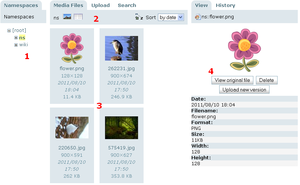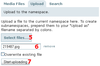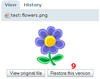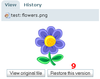The Fullscreen Media Manager
Images and other media files can be uploaded through media manager. To open the media manager click the “Media Manager” button in the upper right corner. When you need to insert media links in to the Edit window the pop-up media manager accessible via the editor toolbar is more useful.
Layout
Fullscreen media manager is divided on three panes.
The left pane has the name space tree (1) where you can navigate through the existing media namespaces. Media namespaces are separated from the page namespaces but usually follow their structure. You can use the + and - icons to collapse and expand deeper hierarchies. Clicking the namespace name will open it in the central pane.
The central pane has three tabs:
- “Media files” displays all files of the current namespace (3). Clicking the file name or icon will open the detailed information about this file in the right pane (4). There are some options at the top headline of the of the central panel (2):
- currently selected namespace
- icons for selecting view of media files list (thumbnails and list)
- sort type for the file list (by name and by date)
- “Upload” contains the upload form. Use “Select files” button to select files to be upload (5). You can select multiple files at once in compatible browsers. You can rename each file you are about to upload with the text field (6). To create subnamespaces just prepend them to the name here. Which file extensions may be uploaded is configured through the mime settings. Click “Start uploading” to upload the selected files (7).
- Select “Search” tab to search files by name in the current namespace. Search results will be displayed below search input text field.
The right pane has three tabs:
- “View” - displays the detailed information about selected file and action buttons (delete, view original file).
- “Edit” – contains form to edit the metadata of the file (JPEG only).
- “History” - displays the list of old mediarevisions of currently selected image. Clicking the old version file link (8) will open detailed information about this version. You can restore this version clicking the button (9). You can also view the difference between two selected revisions.
Three views of the difference are available for images (10):
- Side by side – two versions of image side by side with highlighted metainformation if differs.
- Overlay - two versions of image, one over another. A newer version of the image is on top and changes its opacity with the slider at the top.
- Slider – portions of images side by side with changable width.