Table of Contents
nspages Plugin
Compatible with DokuWiki
- 2025-05-14 "Librarian" yes
- 2024-02-06 "Kaos" yes
- 2023-04-04 "Jack Jackrum" yes
- 2022-07-31 "Igor" yes
If you use PHP 7 (or an older version of PHP) you should use the version available here: last version working with PHP7 (and NOT update it afterwards)
This plugin nicely displays a table of content of the pages -and optionally the subnamespaces- of a given (sub)namespace.
If you're discovering this plugin and want to have a glimpse at what you can do with it, the first section, which shows some common usages, is made for you
If you're interested in understanding all the options, in order to use it to best fit your needs, you may want to jump directly to the 2nd section.
Some examples and common usages
The very first steps
Using this plugin is easy: just write
<nspages>
(You may also use the button  from the toolbar.)
from the toolbar.)
You will get a list of your pages displayed in columns, like this: 
If you're interested in the list of the namespaces instead of the list of pages, try this:
<nspages -subns -nopages>
Pictures!
Now let's do something more colorful: if you have pictures in your pages you can do this:
<nspages -usePictures>
it will represent each page using their first picture, like this:

Tree
One last example: instead of displaying the content of a single namespace, let's display a hierarchy of pages as a tree. For the hype, let's use a whole bunch of options together (you can look at the next section in order to understand what each of those option does):
<nspages -tree -r -exclude -subns -pagesInNs -h1 -textNs="All my content as a tree!">
Bam, you get a tree like this:
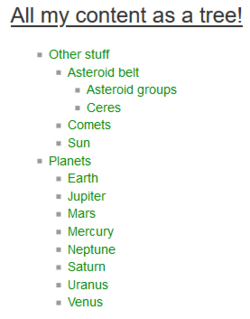
This was just to get you started. This plugin is highly configurable and has a lot more features we haven't mentioned yet (other ways to display pages, to filter out some pages, to display pages with another order, …). The next section gives all the details
Manual
The general syntax is
<nspages path_to_a_namespace -option1 -option2 ...>
where:
path_to_a_namespacerepresents the path to the wanted namespace. It can be an absolute (ex:namespace1:subnamespace) or a relative path (ex:.:subnamespace). If no path is specified, the current namespace is selected.-optionmay be one of the following (it is possible to specify several options):
| Common options | |
|---|---|
-subns | displays the subnamespaces of the selected namespace (and provide links to their main page) |
-nopages | do not list the pages of the selected namespace (of course this option is useful only if you use -subns) |
-exclude:nameOfPage | won't include the page nameOfPage. This option may be used several times in order to exclude several pages |
-exclude:subNs: | won't include the subnamespace subNs. This option may also be used more than once |
-exclude | won't include the current page |
-h1 | will display the first h1 title found. If a page doesn't contain such a title, the name of the page is used instead |
-textPages="some text" | some text will be displayed instead of the default text, to introduce the pages list. i.e. changes the “Pages in this namespace” text. Set to ="" to remove. |
-textNS="some text" | some text will be displayed instead of the default text, to introduce the namespaces list |
-title | alias of -h1 |
-simpleList | display the list on a single column |
-numberedList | display the list on a single column, as an ordered list |
-simpleLine | display the list on a single line (incompatible with -simpleList) |
-simpleLineBreak | display the list on a single column, separated only by line breaks (incompatible with the previous flags) |
-usePictures | display the first image of each page. (Note that you can include a 1×1 pixel size image as the 1st picture on a page if you want this page to be represented by this image in a nspages TOC.) |
-tree | group the items per namespaces. To be used with the -r flag. Eg: <nspages -r -subns -nopages -tree> |
-nbCol=3 | Change the number of columns to use (default is 3) |
-sortId | Sort the pages according to their id, even if -title is used |
| Less common options | |
|---|---|
-reverse | Sort the pages in reverse order |
-naturalOrder | Sort the pages in natural order |
-sortByDate | Sort the pages by date of last modification |
-displayModificationDates | Prefix the pages by the date of their last modification |
-sortByCreationDate | Sort the pages by date of creation |
-pagesInNs | The pages will appear among the namespaces |
-r | recurse : display the pages of the subnamespaces (if used with “-subns” it will display the sub-subnamespaces). You may use just -r to check every subnamespace, or e.g. -r=3 to have a depth limit to 3 levels |
-exclude:[page1 subNs: page2] | an easier syntax to exclude several pages/subnamespaces |
-pregPagesOn -pregPagesOff -pregNSOn -pregNSOff | Enable the use of regex to select the documents that should be displayed. Eg: -pregPagesOn=“/doku/i” will display only pages which contains “doku” in their id.Several options may be used, and each of them may be used several times. |
-pregPagesTitleOn -pregPagesTitleOff -pregNsTitleOn -pregNsTitleOff | Behaves like -pregPagesOn and -pregPagesOff & Co, but filters on the title (instead of the id). |
-anchorName=myName | Add anchors on each title-letters, to let link directly to them. Anchors will look like, e.g. for the letter A: nspages_myName_A |
-actualTitle | print an actual html title (not just a bold and underlined text) |
-actualTitle=n | print an actual html title <hn> |
-idAndTitle | Use the format “id of the item - title of the item” |
-nbItemsMax=n | Display at most n pages or subnamespaces |
-hideNoPages | Hide page header and “no pages” message if no pages present |
-hideNoSubns | Hide subnamespace header and “no subnamespace” message if no subns present |
-defaultPicture | Specify the picture to display when -usePictures is used and a page doesn't contain any picture. Can be used to point at either a local file (-defaultPicture="{{:my:picture.png}}"
) or remote one ( -defaultPicture="https://some/picture.png" ) |
-showhidden | Include pages that are normally excluded from search with the hidepages config parameter. Useful for creating table of contents for hidden namespaces. |
-dictionaryOrder="<locale>" | Sort according to the locale specified (see the doc). Example of usage: -dictionaryOrder="sk_SK" |
-customTitle="[{date.created}] {title} by {user}"
| Use a custom format to display the title, replacing {xxx} with the associated metadata. See below for more explanations |
-includeItemsInTOC | Also displays the pages in the table of contents generated by Dokuwiki (the one which appears on the top right of each page with the default template) |
-sortByMetadata="date.created" | Sort the pages using the given metadata. (it can be used along with option -reverse) |
-sidebar | You should use this if you use nspages to display a dynamic list of items in a sidebar. See below for more information |
-hideNoNs | Prevent displaying a message saying that the namespace does not exist (it could be useful for example with generated files which contain a ToC for a namespace which may not yet have been created.) |
ex: <nspages path_to_a_namespace -exclude> or <nspages -subns -nopages> will work.
Installation
Search and install the plugin using the Extension Manager. Refer to Plugins on how to install plugins manually.
Option -customTitle
(Because the array above is too concise to give all the details about this option)
This option accepts a string as an argument. The name of the pages will be displayed using this format. The {xxx} part are replaced by the metadata of the page.
For instance
<nspages :my-namespace -customTitle="[{date.created}] {title} by {user}">
could display:
- [1613513556] <Title of page 1> by Stancu
- [1624663245] <Title of page 2> by Guillaume
Some important details about this option:
- Nspages will render by default only the metadata title, user, and date.created. Admins can configure it to accept more metadata. The reason to not allow everything by default is to ensure this feature won't leak private information (for instance allowing to display the IP of the editors would be a bad idea on a public wiki)
- The list of metadata available by default in Dokuwiki is available in the documentation
- It can be use along with other plugins that adds support for custom metadatas (like the meta plugin). (Don't forget to add those other metadata in the accept-list of nspages)
Option -sidebar
DokuWiki supports sidebars out of the box.
Here is an example of sidebar generated with nspages:
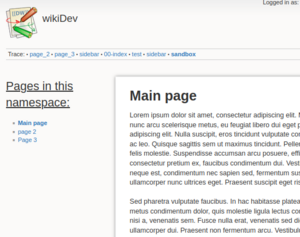
To get this sidebar I just put
<nspages -simpleList -h1 -sidebar>
on the page :sidebar of my instance of DokuWiki.
The tricky part is that since I do not specify a namespace then I expect nspages to consider the namespace of the current page. But by default nspages will consider that the current page is :sidebar (because it is where it is defined), whereas want makes sense to me is that the current page is interpreted as the page that I'm currently browsing.
That's the point of the -sidebar option. In practice it:
- tells nspages that the “current page” should be interpreted as the page currently browsed
- does not cache the resolution of the resolution of the namespace (because it may change at every page that I browse)
(a consequence is that it makes no sense to both specify a namespace and have the -sidebar option, so that case will just display an error)
To put it in a nutshell: it you use nspages to generate a sidebar, then you should add the -sidebar option
Some (important) points
- With version older than 2014-08-10, you should put
~~NOCACHE~~in the pages where you use this plugin, to make sure that if you create or remove a page in the namespace, it will be taken into account. Now, nspages automatically deactivate the cache on the pages where it is used (you can deactivate this behaviour on the admin panel). - The CSS sheet should be taken into account in order for this plugin to work correctly; but because of the cache system it may not be the case the first time you use this plugin (even if
~~NOCACHE~~is specified). The easier way to resolve this is to make sure your cache is invalidated by touchingconf/local.php(eg. by resaving your configuration) - Currently, you may not use a
>in the-textPagesand-textNSoptions, since it is understood as the end of the <nspages> tag - When you change the default markup inserted by the toolbar button (throught the admin dashboard), you may need to purge your caches to have this change taken into effect (see also the bug report):
- Clean the cache of you DokuWiki
- Force your browser to reload it's cache, typically by pressing Ctrl+F5, or Shift+F5
Charityware
nspages is a personal open source project started in 2008. I have put hundreds of hours to maintain and enhance it.
It is provided as a charityware. It can be downloaded and installed at no charge. If you found it useful and would like to support its development, you may make a donation to a non-profit charitable organization.
To who
Any NGO acting for the environment.
How
Forwarding me (address available at the top of the page) the confirmation email you send or receive will ensure your kind gesture will motivate me to continue developing this software.
I can't give money
Making sure you have a positive impact would already be awesome:
- Volunteer to an NGO near you. Give some of your time
- Reduce your meat and plane consumption
- Ride your bike instead of taking your car
- Use a reusable bag and stop using plastic straws
- Plant trees
- Take only what you need, not what you can


