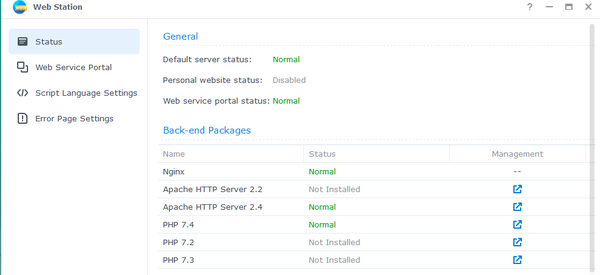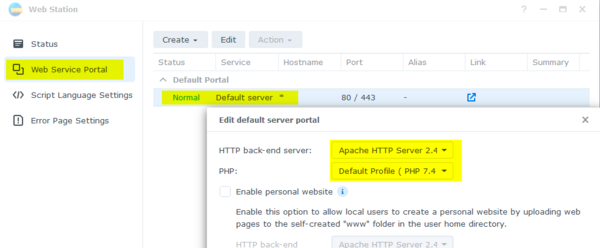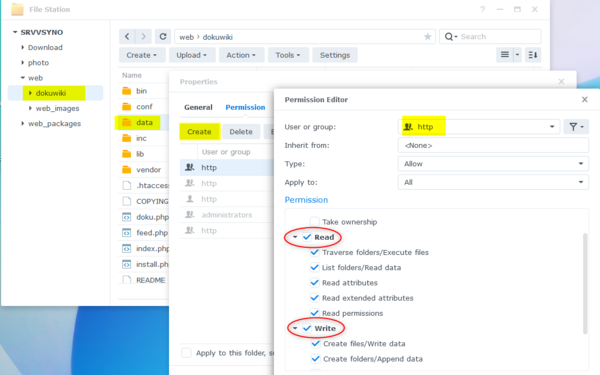Table of Contents
Synology NAS
Synology's NAS system used to provide a DokuWiki package in their package manager. Since the DSM 7.0 release, this is no longer the case. Instead you need to manually install DokuWiki using the Web Station app.
Installing DokuWiki on DSM 7.0+
Synology does not currently provide a package for installing Dokuwiki on the Diskstation under DSM 7. This procedure should help to install Dokuwiki on a Synology Diskstation running DSM 7.
On DSM: Package Center: Install Web Station
- Use Apache Web Server for DokuWiki (recommended):
- Note: Restricting access to DokuWiki's “secure directories” (data, conf, bin, inc, vendor; see here) with the default Web Server in DSM7 »nginx« is not straight forward. Following the instructions on Deny Directory Access in Ngnx did not prevent access to files in data subdirectories. while this works out-of-the-box using Apache. ⇒ ⇒ ⇒ ⇒
- Install Apache 2.4 via the Package Center
Hint: go to Web Station Status Panel and click the Arrow in Management Column, this will bring you to the Apache Install Package in Package Center
- Install PHP 7 (.2, .3 or .4) via the Package Center
Hint: go to Web Station Status Panel and click the Arrow in Management Column, this will bring you to the PHP Install Package in Package Center
In Web Station this will create a costumized Profile under “Script Language Settings” with name 'user-defined'
- Edit the Profile and activate the following Extensions:
- bz2
- gd
- ldap
- openssl
- pdo_sqlite
- zlib
Save the settings!
On your PC: Download DokuWiki: https://download.dokuwiki.org/
On DSM:
- Go to File Station
- Select left the Web Folder
- Upload the downloaded Archive from DokuWiki (TGZ)
- Right Mouseclick on the Archive in File Station and select Extract… → Extract here
- Do the same with the new File (TAR)
- You have now the Folder “dokuwiki” in your Web-Folder
- Delete TGZ and TAR File
- Go to Web Station and select “Web Service Portal”
- Edit the default server
- If installed Apache: Httpback-end server: select Apache
- PHP: Select the created Profile (Default Profile 7.x)
- File Station: Setup Permissions for Folders
- Go to Web Folder
- Select dokuwiki Folder
- Right Click on data Folder
- Properties → Permission → Create:
- User or Group: http
- Select Read and Write
- Click Done
- Click Save
Repeat this steps for folders: dokuwiki/conf, dokuwiki/lib/plugins and dokuwiki/lib/tpl
Permissions must be read/write for the user ''http'' for the following directories
dokuwiki/datadokuwiki/confdokuwiki/lib/pluginsdokuwiki/lib/tpl
Go to: http://<IP_of_your_Synology>/dokuwiki/install.php
Done.
Upgrading from DSM 6
There are several possible ways to switch from a package installation to a direct installation.
Copy, Uninstall, Copy back, Upgrade DSM
- copy the directory “dokuwiki” to another location outside the “web” folder
- uninstall the package “Dokuwiki” via the package manager
- copy the “dokuwiki” directory back to the “web” folder
- upgrade to DSM 7
Some users report problems with permissions after this procedure: User Forum: Dokuwiki package no longer supported in Synology DSM 7. If this problem occurs, a complete reinstallation is recommended.
Backup, Uninstall, Upgrade DSM, Restore
This procedure is taken from User Forum: Manual install of Dokuwiki in a Synology NAS running DSM6.2 It is the same procedure as for a complete new installation. Only the backup of the data is added and the procedure for this is described.
- Install the Backup Tool Plugin straight from the plugin manager of your existing DokuWiki install and make a backup from the admin page (tab every box for backup to be sure). Save the .tar archive to a other location than your Synology.
- To be extra save; copy the nas/DokuWiki folder from your Synology to a other location.
- Delete the DokuWiki package with the Package Center.
- Upgrade to DSM 7 (see instructions on the official Synology site)
- Go to Webstation in DSM → PHP Setting (scripttaalinstellingen in my native language) → Create/Make → Profile name: Dokuwiki → Profile description: Dokuwiki → PHP version: PHP 7.4 → Save/Ok.
- Go to Webserviceportal (still in Webstation) and choose for HTTP back-endserver: Apache HTTP Server 2.2 (because of the permissions) and PHP: Dokuwiki (PHP 7.4.) → Save.
- Go to the tab Extensions and enable: openssl and zlib and click Save
- Go to File Station and navigate to web → dokuwiki folder. Rightclick on the folder: data → Properties → Permissions → Make → Choose for user “http” → and check Write (which will check all underlying boxes) and choose: Save/Ok
- Do the same for the folders: conf and lib/plugins and lib/tpl.
- Download the stable: 2020-07-29 “Hogfather” release here (this is the same version as the latest Synology package for DMS 6, if in the meantime a new version is out, download this one from the DokuWiki archive.
- Extract this archive to the web folder (default name and location: web/dokuwiki)
- Run the installer (from /web/dokuwiki/install.php) and just use your existing info or something else, these setting will be overwritten from the backup in the next step.
- Install the Backup Tool Plugin straight from the plugin manager for this new clean version.
- Open the backup .tar archive made in step 1 (use an archive manager like 7 zip) and copy over the folders: conf, data and lib to the web/dokuwiki folder overwriting any possibly existing files.
- Delete /web/dokuwiki/install.php file and check if this file is not accessible from the internet: https://yournasadres/dokuwiki/data/pages/wiki/dokuwiki.txt. If it is than doublecheck your permissions.
Thanks to DokuwikiSyno for this guide.